Hiding a file in an image file is called 'Steganography'. It's a technique using which we can exchange data across the world over internet without using any encryption or decryption method. What happens actually is we just bind the file (we want to send) with an image file. The actual file becomes hidden within an image file and hence becomes more protected. The image file functions normally as it should. Even if someone snoop into our network and gets his hands on over that image, he just can't unbind the actual file hidden within that image until unless he doesn't know the exact trick. Lets see how to do this. Follow the steps below carefully.
Step 1. Create a folder anywhere in your PC e.g. C > Demo and keep all the files you want to hide as well as the jpg image you will use to keep that files in.
Step 2. Just select all the files you want to hide, and by right clicking on them select the option of add them to a compressed ZIP or RAR file. Only compress the files you want to hide, not the jpg image. Lets name it as “Secret.rar”.
You’ll see that there is those files, the jpg image and a compressed archive named Secret.rar inside the folder Demo.
Step 3. Now i will tell you how to make the trick.Click on Start menu, click Run and type “cmd” (without the inverted commas), press enter and you will see the command prompt window has been opened. Type cd to get into the root directory and again type cd followed by the folder’s name you want to hide i.e. “cd Demo”. Now you are inside the directory C > Demo>.
Step 4. Suppose the jpg image have name of “Image.jpg”. Type the following line.
copy/b Image.jpg + Secret.rar Image.jpg
How to access the hidden files.
Just right click on the file and chose open with WinRar.Then you can see the file you hide behind the picture. Another way to access the hidden file is that just change the extension of the file to .RAR and open the file using WinRar and then extract them.
SHARE BY GK
Computer Knowledge
SHARE BY GK
Computer Knowledge


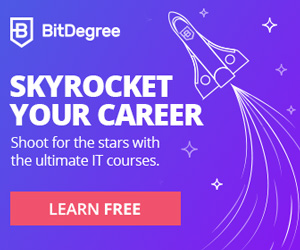




No comments:
Post a Comment